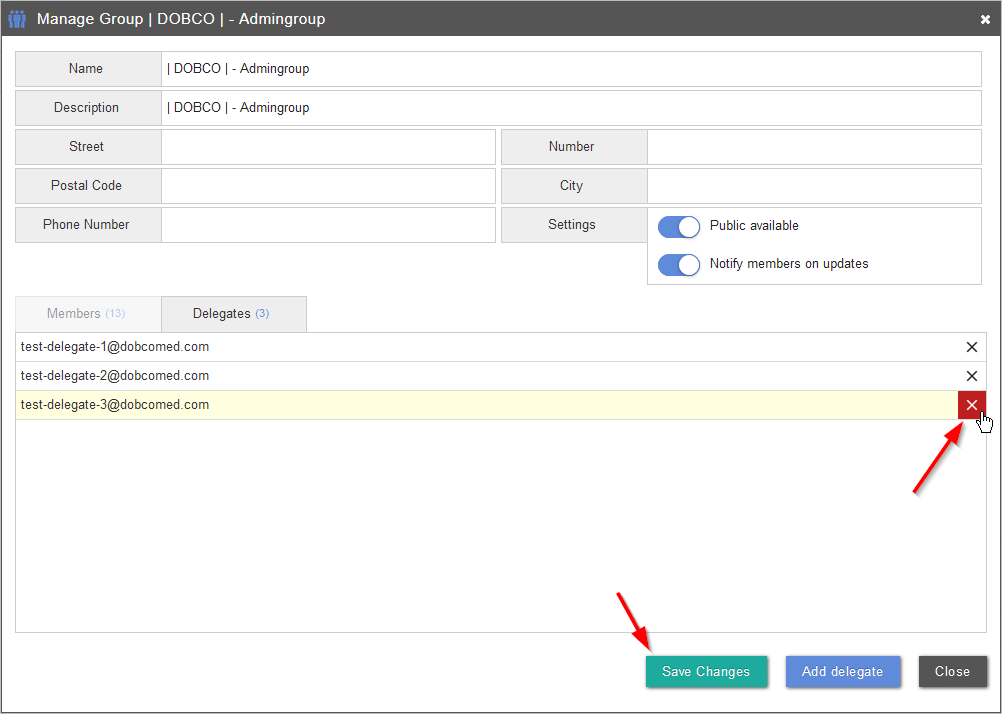Adding / removing delegates
Proceed as follows to log in with an account that is being used by an entire group:
1. If you are interested, please contact the radiology service of the studies you wish to view. Tell them the general e-mail address that will be used to log in as well as the e-mail address of the delegate who will be administering the group. The radiology service will provide you with your login information.
The person who will be administering the group logs in with the general account.
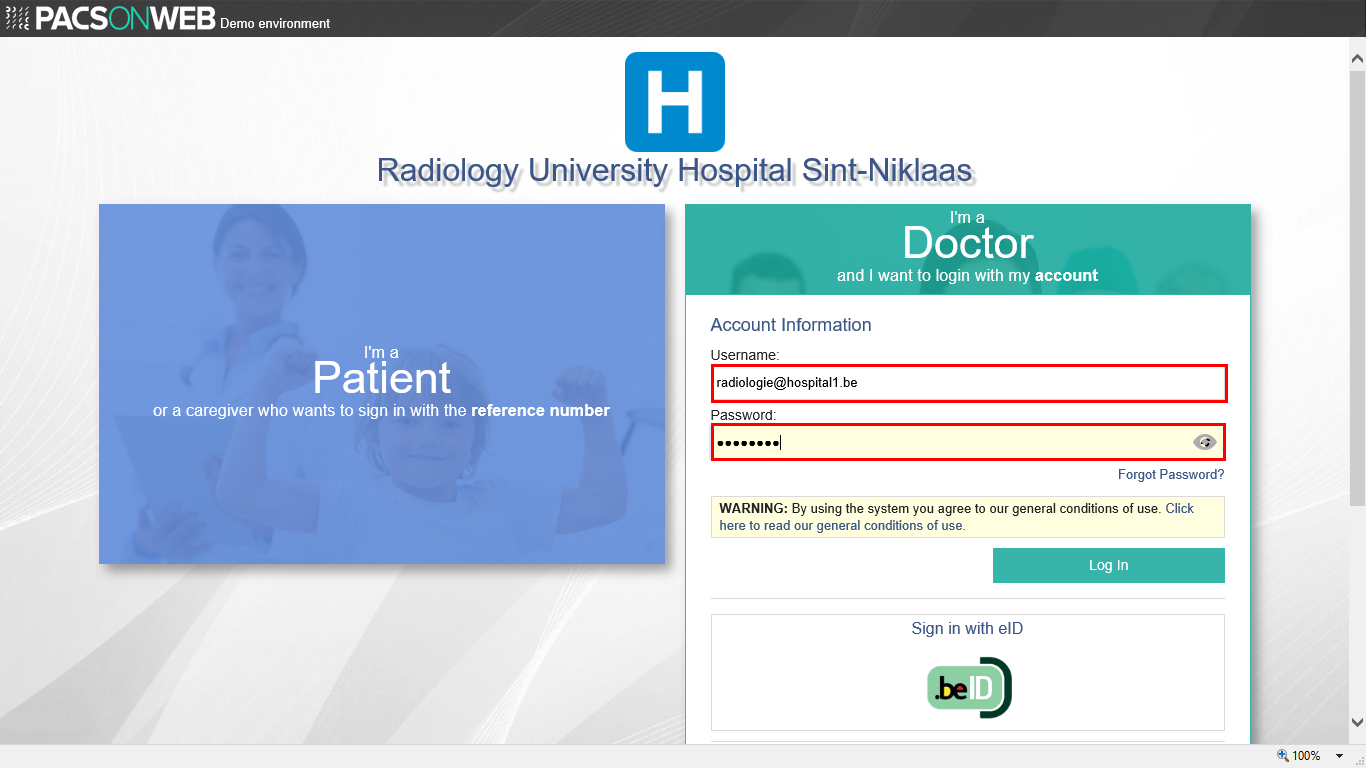
Select the administrator’s e-mail address.
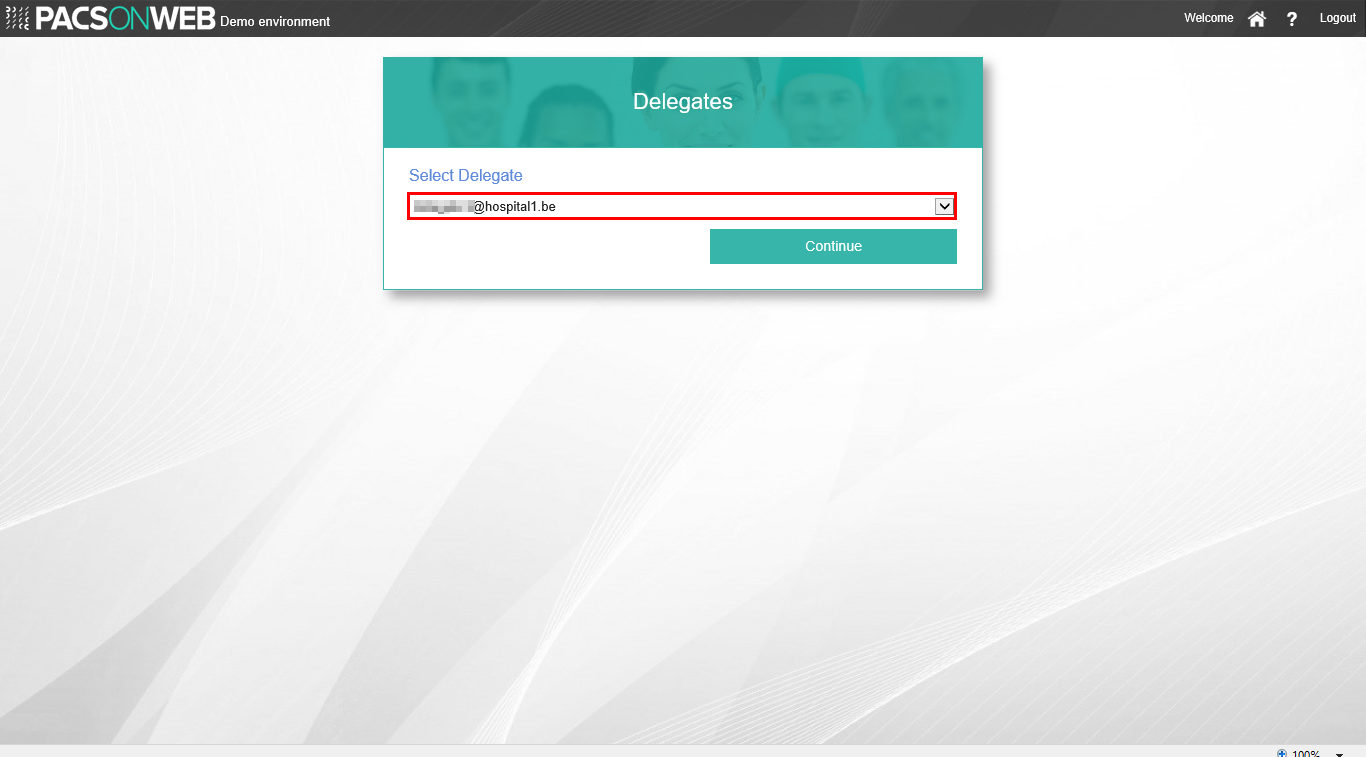
Enter the OTP (One Time Password) that was sent to the e-mail address and click Continue.
5. You now have access to all studies that were shared with the general e-mail address.
Click on the cogwheel  in the upper right corner of the overview page.
in the upper right corner of the overview page.
 in the upper right corner of the overview page.
in the upper right corner of the overview page.7. Select ‘My Groups’.
Click on the group next to ‘Administrator of 1 group(s)’.
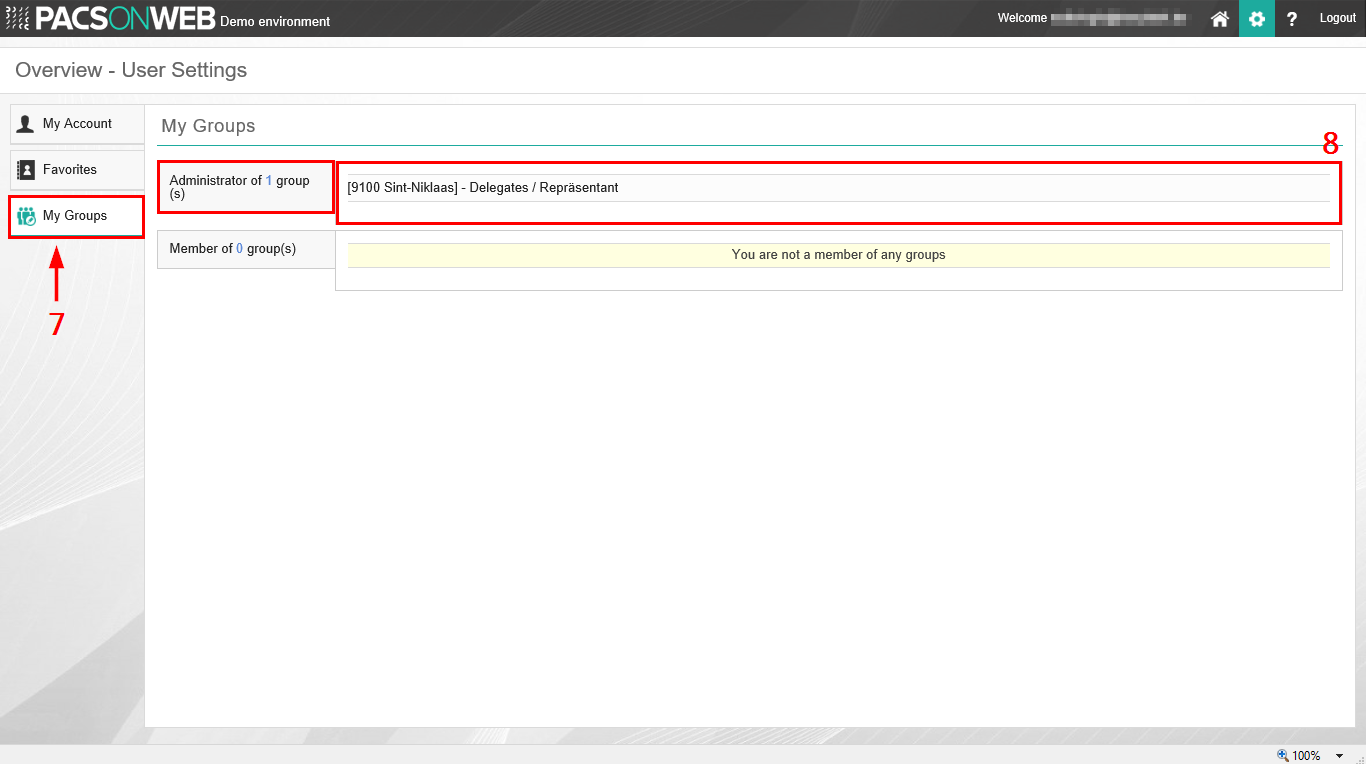
9. Click on ‘Delegates’.
10. Click on Add delegate.
11. Enter the e-mail address of the delegate you wish to add and click on Add.
Then click on Save Changes.
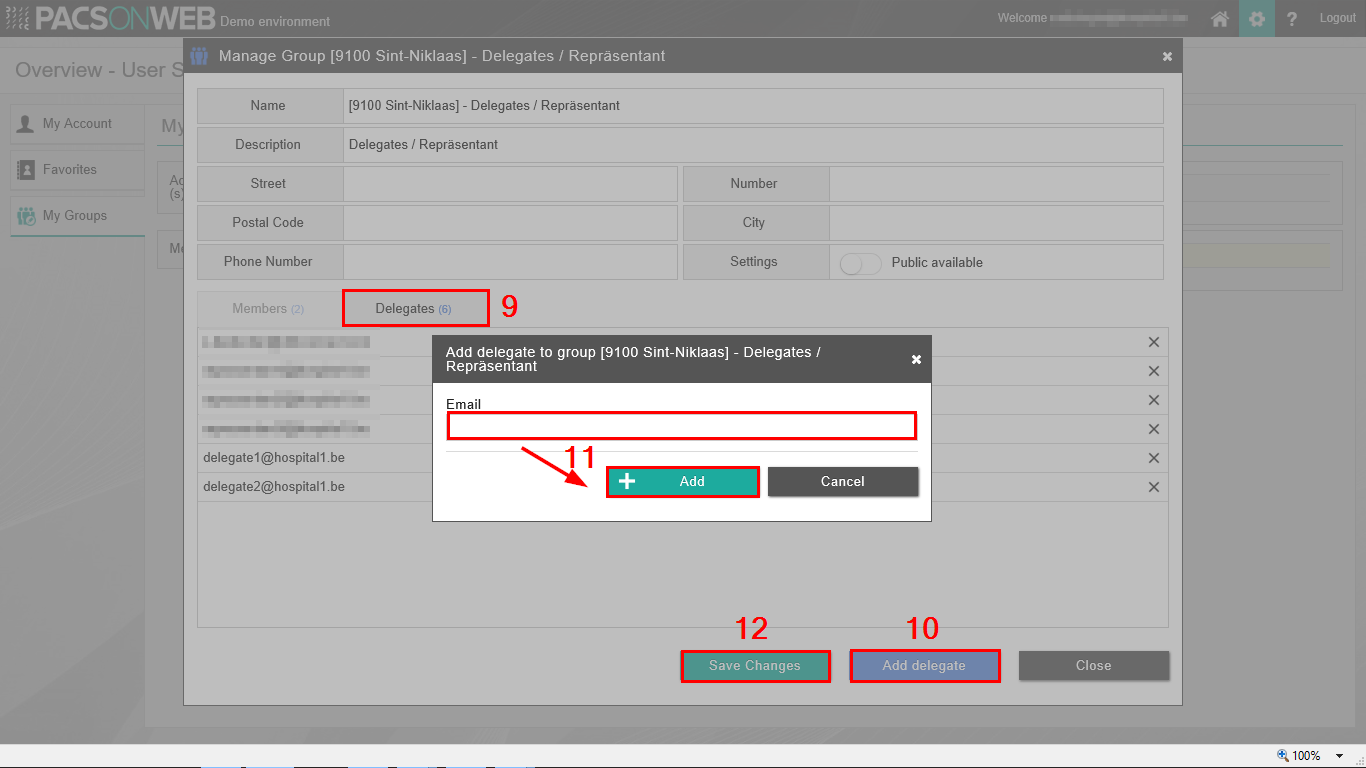
If you now log in with the general account, you can also select recently added e-mail addresses.
In order to remove a delegate, you need to login as an administrator to the Delegate overview and click on the remove icon, next to the delegate. After making the necessary modifications, click Save Changes.