Images and Series

|
Note: If allowed by the source of a study, as a source admin, you can remove images or series from a study, create a new series or move images to another study.
|
In order to modify the images and series of a study, go to "Study administration" and select 'Images and Series'.
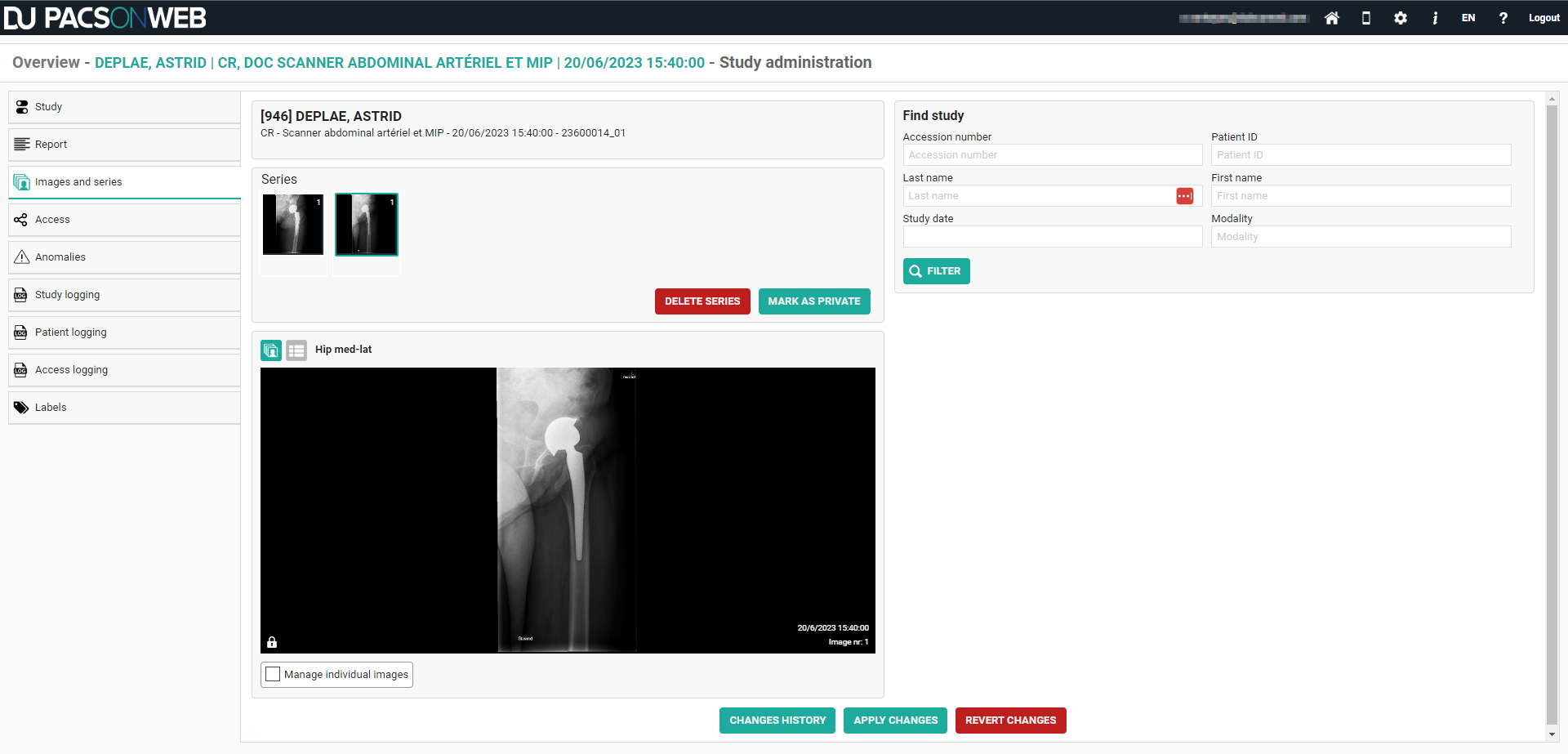
1. Select a series and click DELETE SERIES to delete the entire series from the study.
DICOM encapsulated PDF's can only be removed in this way since it is a DICOM instance.
Other PDFs can be removed in the viewer (cf Series picker - Section Report, documents & Order information)
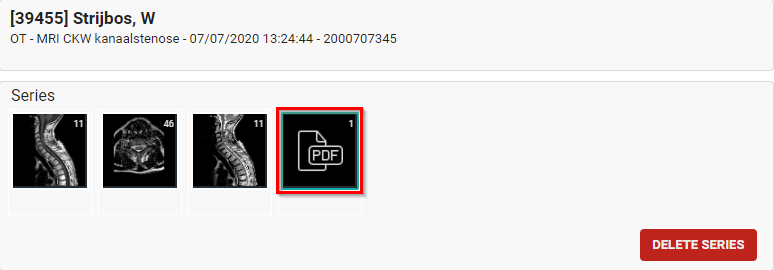
2. Select a series and select Manage individual images to remove or add a single image to the selected or a new series.
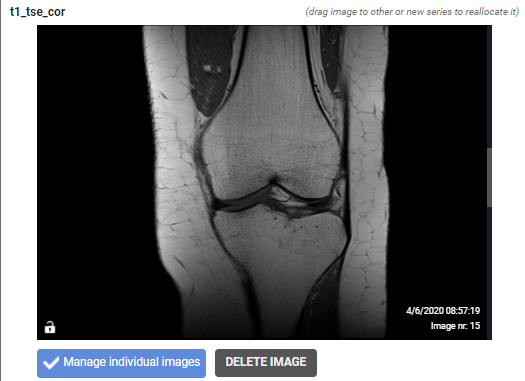
Add an image to a series:
You can add an image to a selected or new series by dragging it onto the desired series.
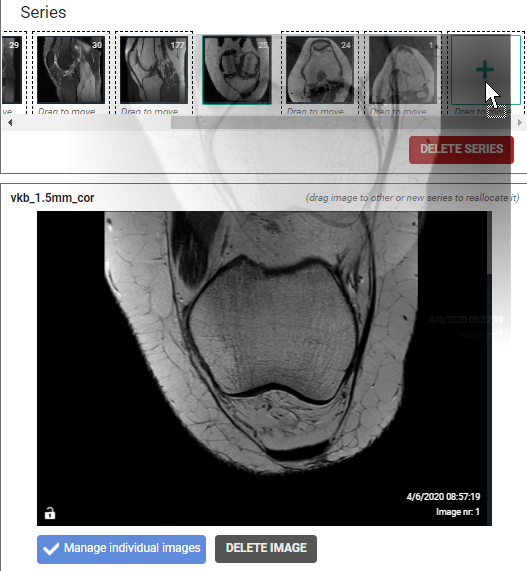
If you have created a new series, you need to manually enter the Series Description. 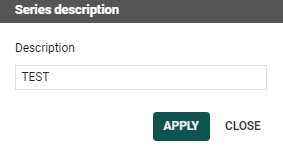
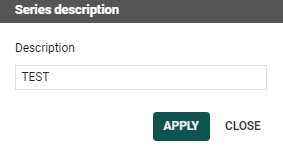
Remove an image from a series:
You can remove an image from a series by scrolling through the series to the image of interest and clicking Remove Image.
3. Marking series as private
It is possible to mark series as private, making the series visible only to source administrators or users with the associated permission.
Marking a series as private, can be done by selecting the series and clicking on the MARK AS PRIVATE button.
After marking a series as private, a lock icon will be displayed on the thumbnail.

Afterwards this is also visible in the series picker with a lock icon in the thumbnail.
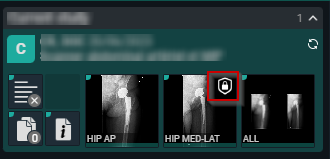
You can undo this by selecting the private series and clicking MARK AS PUBLIC
4. You can move series or images from one study to another study by looking it up, based on: 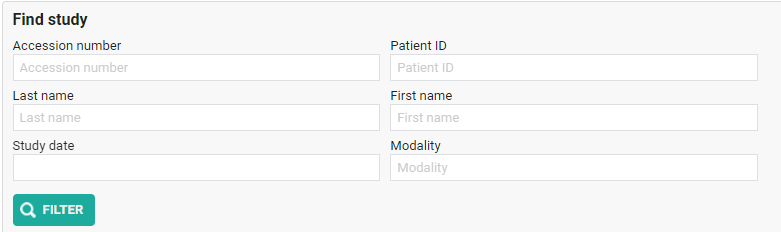
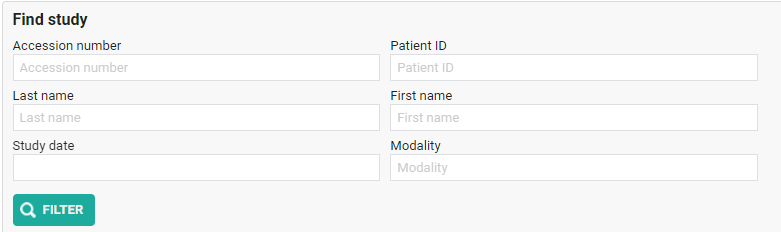
Select the appropriate study from the resulting list.
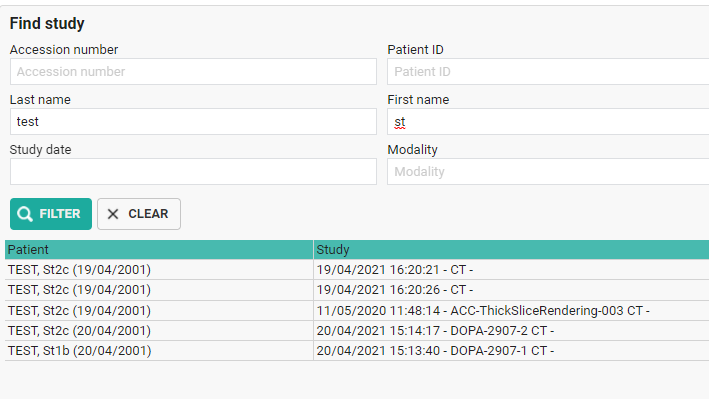
Select a series from the first study and click MOVE SERIES to move it to the second study.
To move a single image, select a series and tick Manage individual images, look up the image and drag it onto an existing or new series of the second study.
If you want to move multiple images, you can switch to the image list.
Select the images that need to be moved by holding the CTRL button and clicking the image lines. You can also select a range by holding the SHIFT button.
When the images are selected, drag them to the desired study and series. 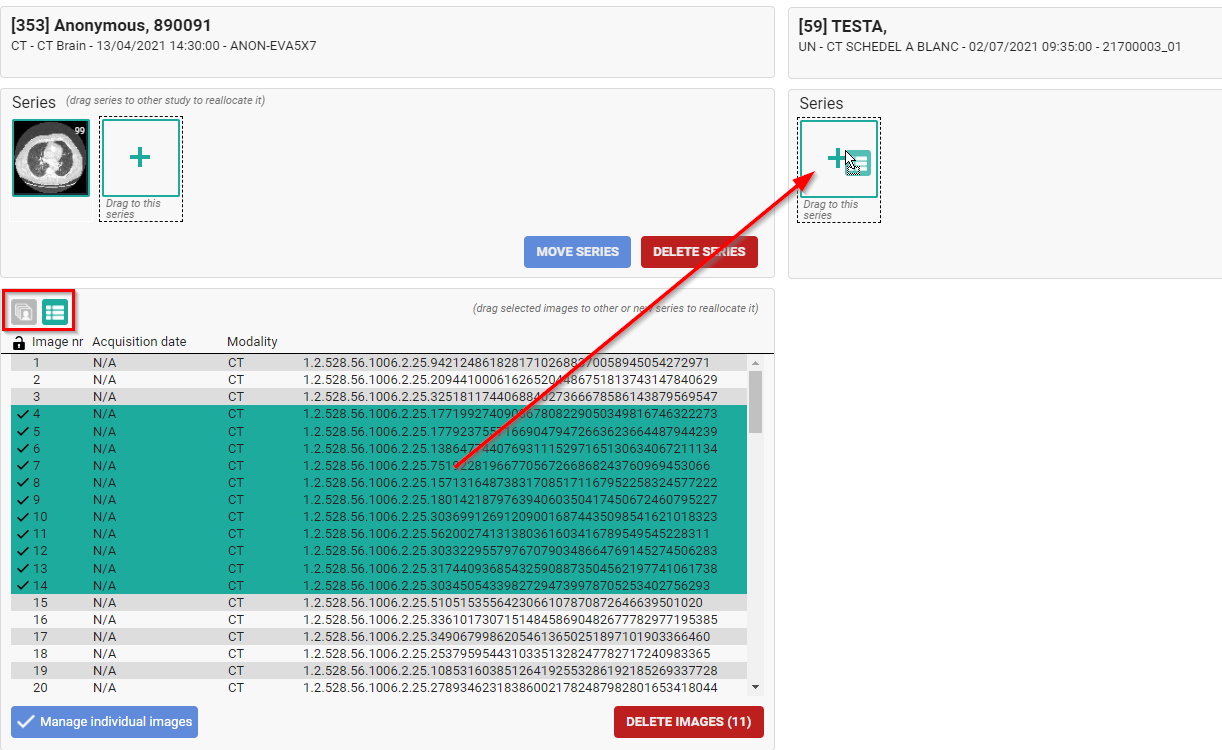
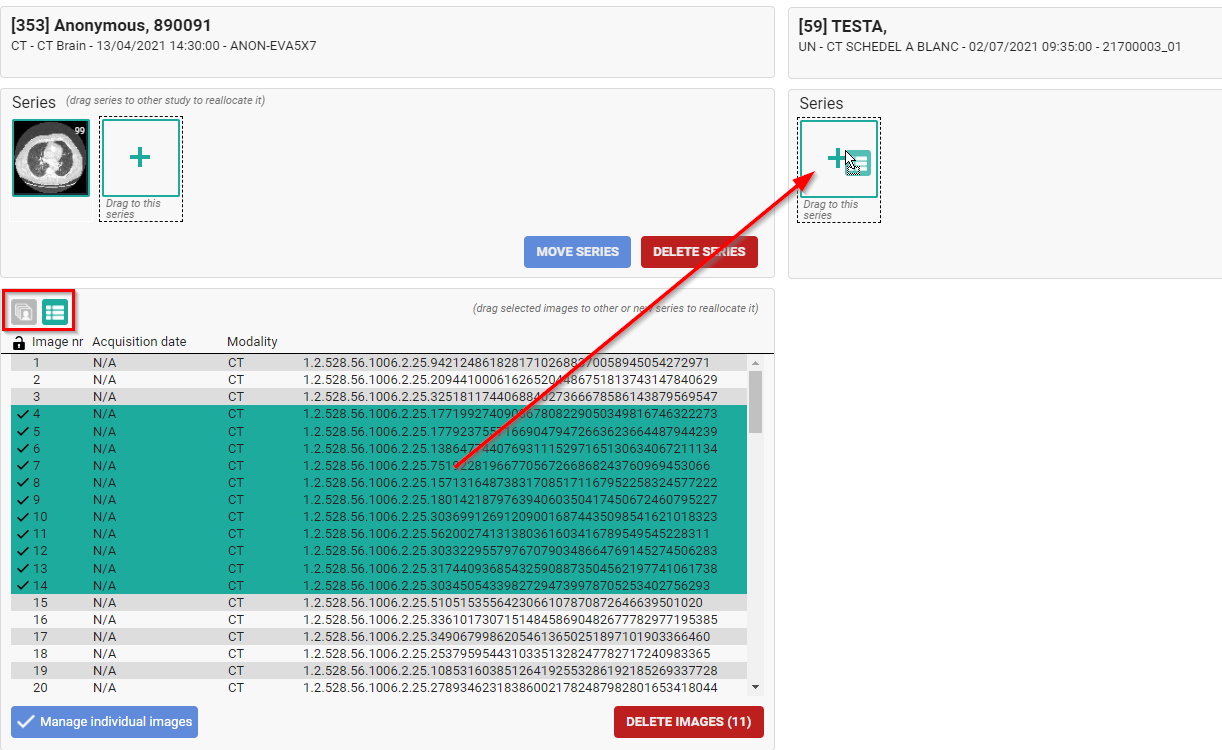
If you have created a new series, you need to manually enter the Series Description.
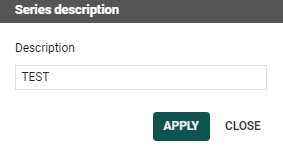
After you have made the modifications, you can choose to register or cancel them by clicking APPLY CHANGES or REVERT CHANGES.
Additional information on manipulations:
• Images and series cannot be moved when new images or series are still being received
• In case a move or delete operation fails, an anomaly will be created

• By clicking CHANGES HISTORY you will get a detailed overview of all manipulations that have been done with the study.
