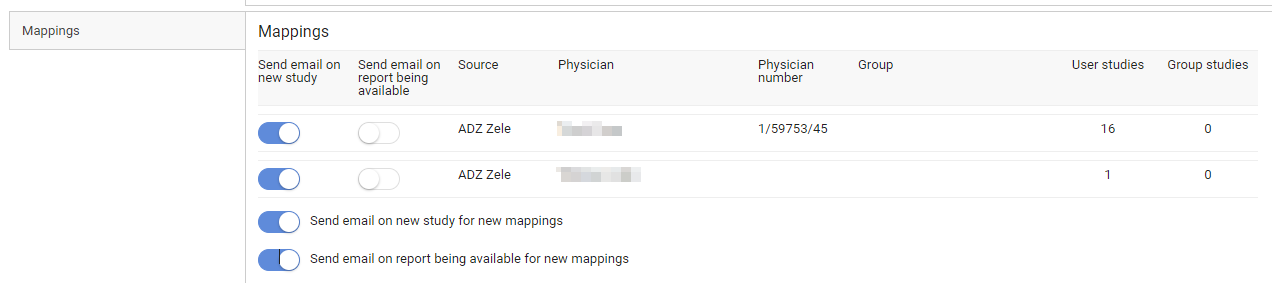My account
Click on the cogwheel in the upper right of the page and you will be taken to the User Settings.
From this page you can view your account information.
Personal settings
|
Field
|
Description
|
|---|---|
|
*Username
|
Your username is your e-mail address
|
|
Login History
|
Displays an overview of the last 100 login attempts
|
|
Gender
|
Used to address you in automated e-mails
|
|
*Physician number(s)
|
Physician numbers, linked to the account
|
|
*Mobile phone
|
Used to send OTP messages for activation, password reset and strong authentication
|
|
Work phone
|
Can be used to contact you in case of issues
|

|
Tip: Fields, marked with * are Read-Only. To adapt, please contact the service desk.
|
Security
Changing your password
If your account is not linked to a domain with active directory, you can change your password by clicking the  Change button.
Change button.
 Change button.
Change button.If you have an active directory integration for your domain, this option will not be visible and you will need to contact your domain administrator to change your password.

To change your password:
1. Click  Change.
Change.
 Change.
Change.2. Enter your old password and enter your new password twice in the dialog displayed.
3. Click the Change password button.
After clicking Change password, your old password will no longer be valid and you must use the new password to log in.
Enabling two-factor authentication
For improved security, you can enable two-factor authentication on your account.
For more information, refer to Two-factor authentication
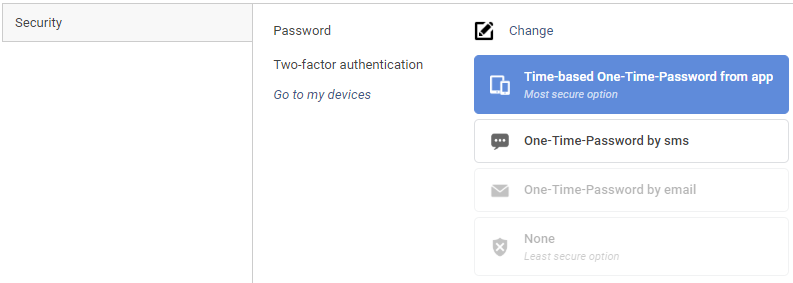
If strong authentication is mandatory in your region, you must select a two-factor authentication method. In this case, the option None will not be available.
Privacy settings
Here you can determine which information will be made public under Favorites.
• Make my Contact Information visible for other DeepUnity PACSonWEB users: If enabled,
only your name and RIZIV number will be visible when a user searches for you using the Find users button under the Favorites tab.
◦ This setting is enabled by default.
• Make my E-mail Address visible for other DeepUnity PACSonWEB users: If enabled, your e-mail address will be visible.
• Make my Mobile Number visible for other DeepUnity PACSonWEB users: If enabled, your mobile number will be visible.
If all privacy settings are disabled, your account will not be searchable within DeepUnity PACSonWEB.
Click Save privacy settings to save your changes.
Mappings
The maps provide an overview of which sources you automatically receive studies, on which name, which physician number is linked and with which group these are shared.
The switches at the front of each line determines whether or not you automatically receive an e-mail
• if a new study is available for the related source
• if the report is available for a study of the related source
The setting Send email on new study for new mappings determines the default behavior to receive an e-mail when studies with images for a new source are available.
The setting Send email on report being available for new mappings determines the default behavior to receive an email when studies with a report for a new source are available.