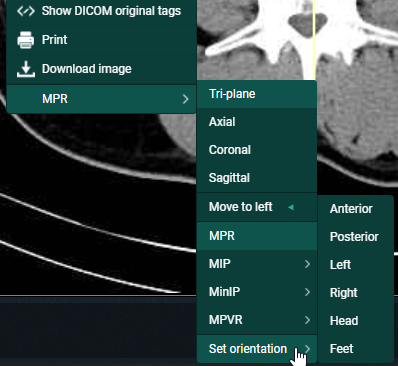User interactions
In the Tri-plane view, reference lines are displayed on the axial, sagittal and coronal view. When a reference line is rotated, the other views are adjusted accordingly.
Following user interactions are possible within a generated MPR series (and similar for MIP, MINIP, MPVR) :
1. Single oblique rotation
By hovering over a reference line, the cursor will change into a rotating icon.
Hold down the left mouse button and drag the reference line to the desired location to create an oblique view.
By default the reference lines will stay in a 90° angle.
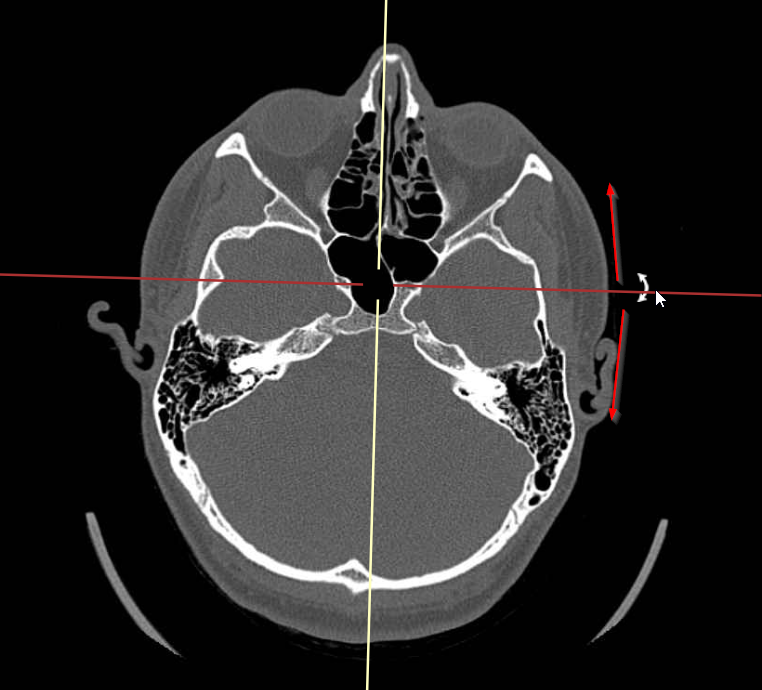
2. Double oblique rotations
In case, when rotating in the single oblique view, additionally the Ctrl-key is pressed, only the selected reference line will move further.
The reference lines will therefore no longer be perpendicular to each other resulting in a double oblique view.
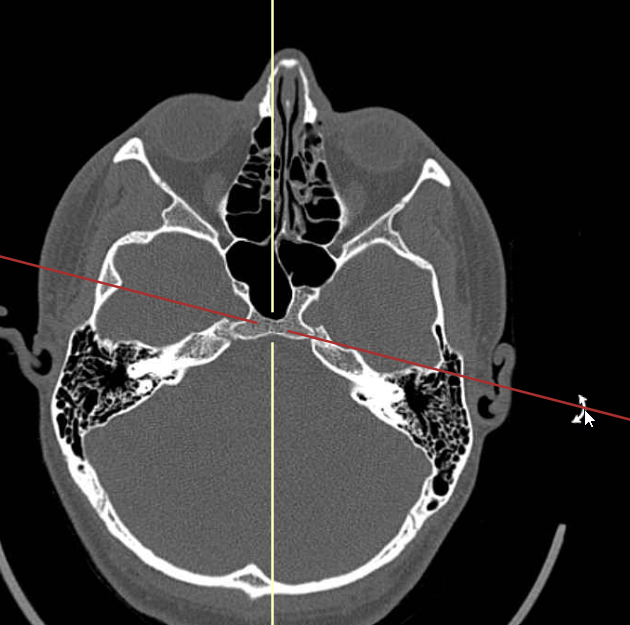
 | Warning: For usability reasons, rotations can only performed about one axis at the time. After performing e.g. a rotation about the X-axis, you must release and hold the left mouse button to be able to perform a rotation about the Y-axis. |
From the axial, sagittal or coronal view it is possible to change the displayed slice of the oblique view by selecting the intersection on the two reference lines, holding the left mouse button and moving the mouse.
This also allows to reposition the intersection to select another center point for rotating the reference lines.
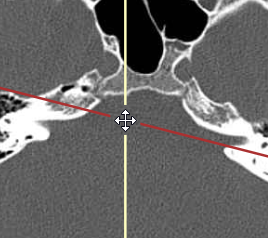
3. Set Orientation
You can set the orientation in any of the three views using the "Set Orientation" option from the MPR menu (accessible with right mouse click).
The possible options are: Left, Right, Anterior, Posterior, Head or Feet.