Image control
You can customise the image to your needs, using the tools available in Image control.
|
Icon
|
Tool
|
Description
|
|---|---|---|
 |
Scrolling
|
Function of the scroll wheel. Hold down the left mouse button and move the cursor over the image. You can now scroll through the series.
|
 |
Region zoom
|
Zoom in on a specific region.
|
 |
Stepless zoom
|
Zoom in on the image without intermediate steps.
|
 |
Zoom out
|
Zoom out.
|
 |
Pan / Select
|
You can still drag the image even if you’ve zoomed in on it.
|
 |
Density measurement
|
Select this function and hold down the left mouse button to measure the density in Hounsfield units (HU), optical density (OD) or unspecified units (US).
|
 |
Spatial locator
|
This function is used to navigate to the same reference point in series. It only works for CT and MRI images.
|
 |
Cine loop
|
Use this function to automatically scroll through all images without actually using the scroll wheel. The used frame rate is the value, specified in DICOM Tag RecommendedDisplayFrameRate.
In case this value is not available, by default a frame rate of 30 fps is used. You can also adjust the scrolling speed yourself.
|
 |
Auto link series
|
Different series with the same "frame of reference" are linked automatically for simultaneous scrolling.
|
 |
Reference lines
|
This tool is activated by default and uses lines to indicate the position of the selected image compared to another series. This tool only works for CT and MRI images.
|
 |
Image transformations
|
For more information, see Image transformations
|

|
Tip: To zoom the image you can use the following short cut: SHIFT (keyboard) + scroll (mouse wheel)
To zoom the image to 100% (1 pixel on the image = 1 pixel on the screen), press '=' on your keyboard
|
When performing a zoom action, an orange indicator dot is displayed at the bottom left until the image is fully loaded.
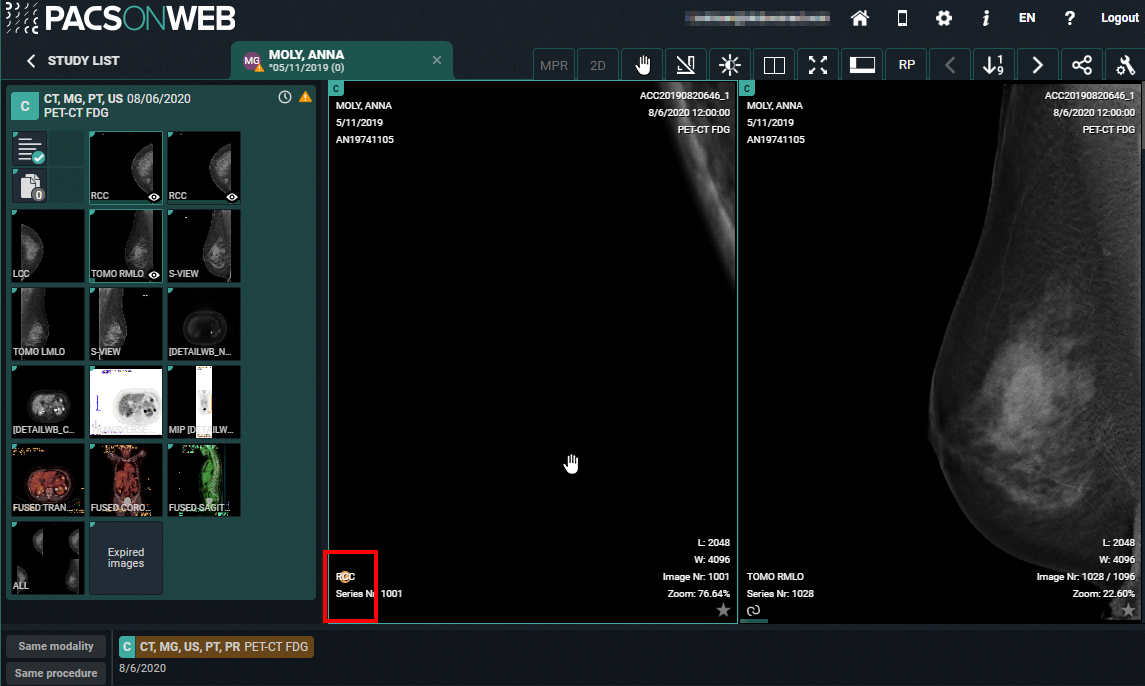
 | Note: Touch events on mobile devices Independent of the selected image control or image editing tool, it is possible to drag or zoom in or out on the image: • Zoom: pinch in or out on an image to zoom in or zoom out • Pan: Hold two fingers on the image and move them simultaneously to drag the image |
All image control and image editing tools can be used when set active by touching the screen with one finger.
E.g.: Use the scroll tool by sliding one finger up and down the image
 | Caution: Be aware: the following features cannot be used when your device is on IOS12: • Region Zoom • Stepless Zoom • Zoom out You can use pinching in/out instead, as described above. • Pan • Density measurement • Spatial locator • Window level You can use presets. • Adding and modifying annotations |