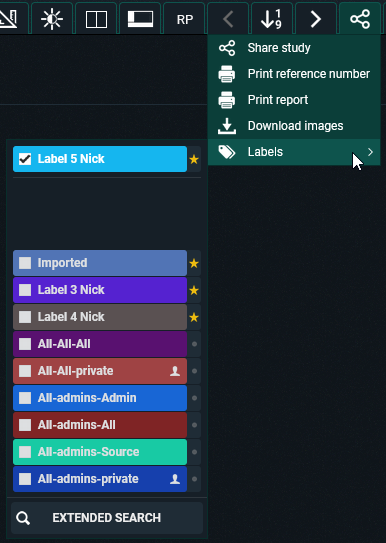Share
You can share the study, print the report and download the images using functions.
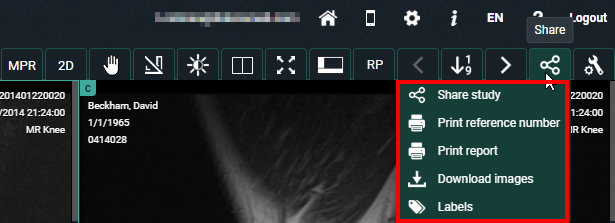
Share study
If you click on ‘Share study’, you will see the same pop-up as when you share a study from the overview page (Share study).
Print reference number
You can print a reference number for the opened study from the study page.
For more information, see Print reference code from the explore page.
Print report
The following window will be displayed if you click on this function. You can now print the report.
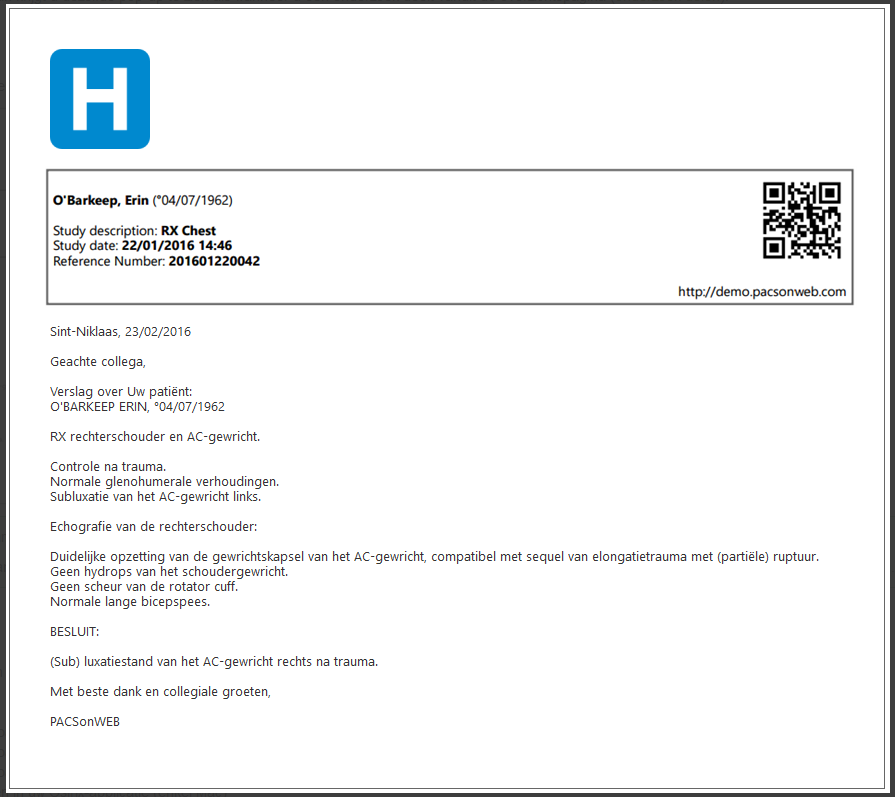
 | Tip: Do you want to know the reference number of the study? You can find this in the report heading. If you scan the QR code, you will be taken to the login page. Enter the reference number and the date of birth of the patient here to view the study. |
Download images
You can view images in your own PACS or viewing software when you click on ‘Download images’.
With this option you can:
• download a ZIP file with images in PNG format (standard image format)
• download a ZIP file with images in DICOM format (medical standard)
• download a ZIP file with images in uncompressed DICOM format
• load the images into your Osirix application (Mac only)
• send the images to your own PACS system
A detailed explanation about the various options is available under Downloading studies from the overview page.
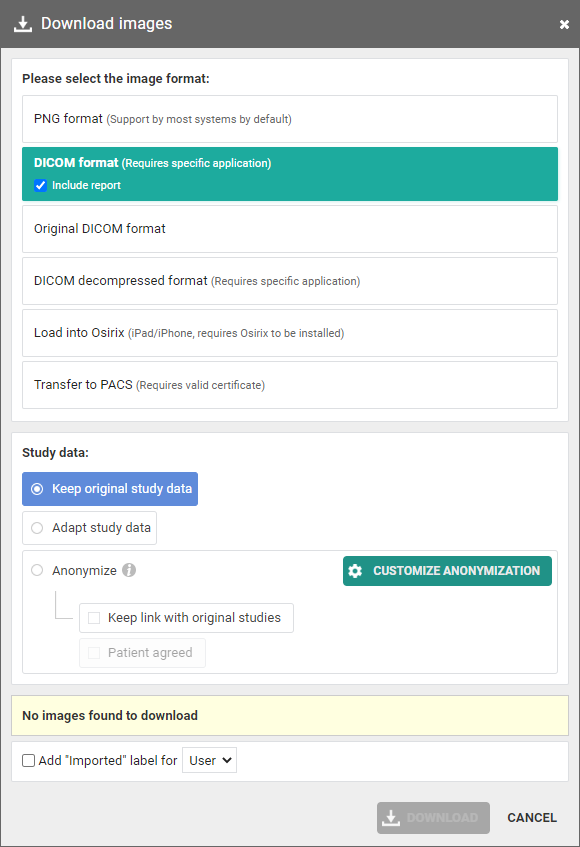
 | Warning: If you wish to import the images into your own PACS, an import tool must first be installed by DH Healthcare GmbH. |
Labels:
From this drop down, you can manage the labels for the study. The same way of working applies as for the overview page.
The full explanation on the usage of labels can be found here: Adding labels to studies.