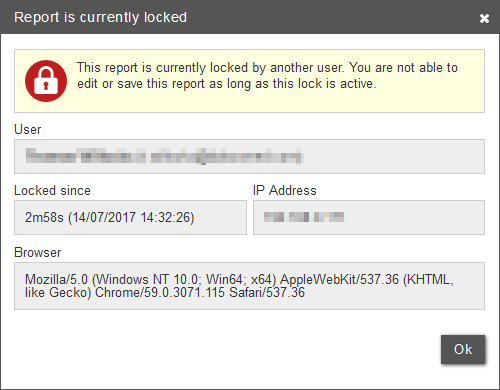Creating a report through Home Reading
Once a smartphone was paired successfully, the app displays the following notification on the screen:
"To start dictating, first open a patient in DeepUnity PACSonWEB"
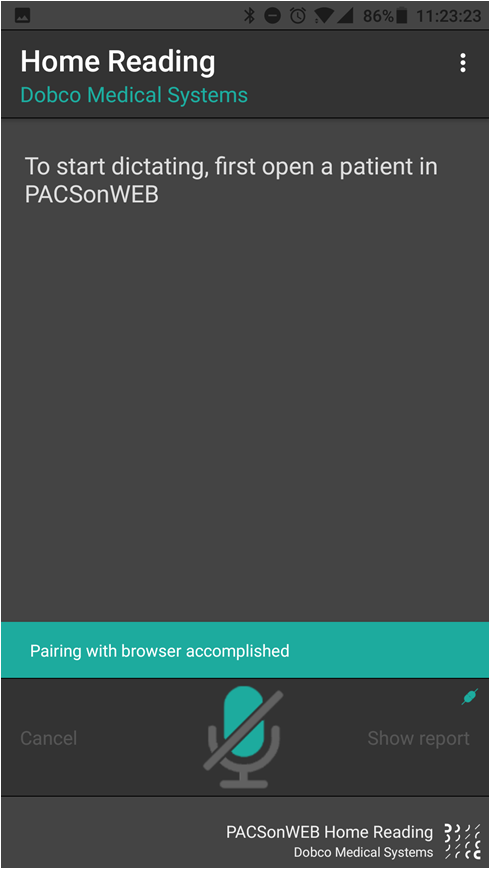
Navigate within the browser session on the computer or tablet to the study of interest.
For verification purposes, the patient name and date of birth are displayed on the smartphone.
In this example, an exam from patient Swinger, Hilda has been opened on the linked browser session.
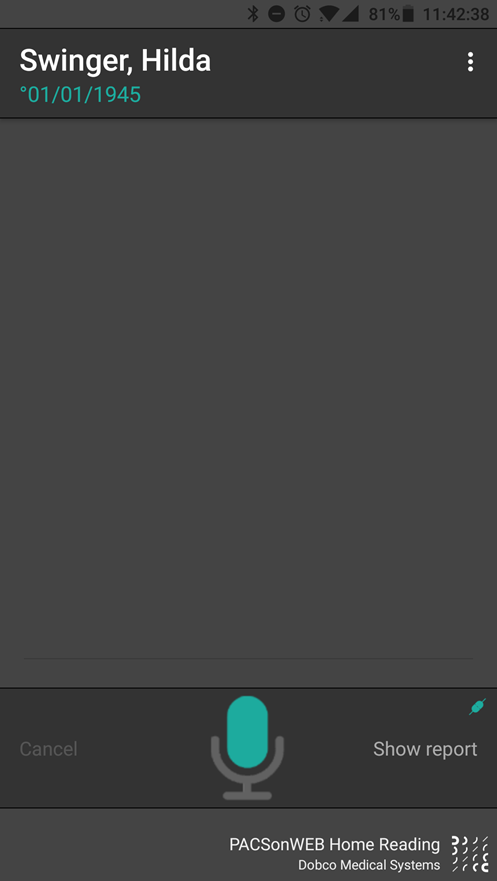
Tap the microphone icon on the Home Reading app or in the browser to start creating a report through voice recognition.
 | Tip: If the report is not yet displayed in the browser, click on 'Show report' in the app or open the report in the browser from the series picker. |
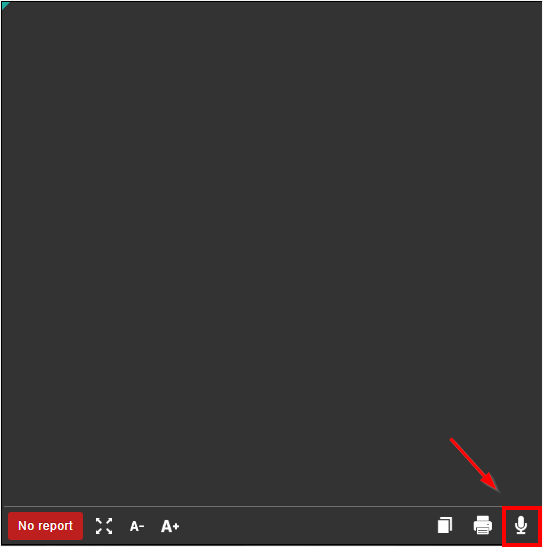
The microphone icon will turn red once voice recognition has been activated.  ->
-> 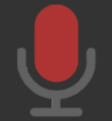
 ->
-> 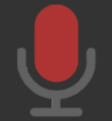
The dictated text will appear on both the Home Reading app and the browser window.
 | Important! In case the microphone does not detect any speech for 20 seconds, speech recognition is deactivated. If this occurs, the user is notified through a system sound. |
 | Tip: If you are using the combined Home Reading and Authenticator app, you have the possibility to change the language during dictation. To do this, tap the language in the top right corner of the app: 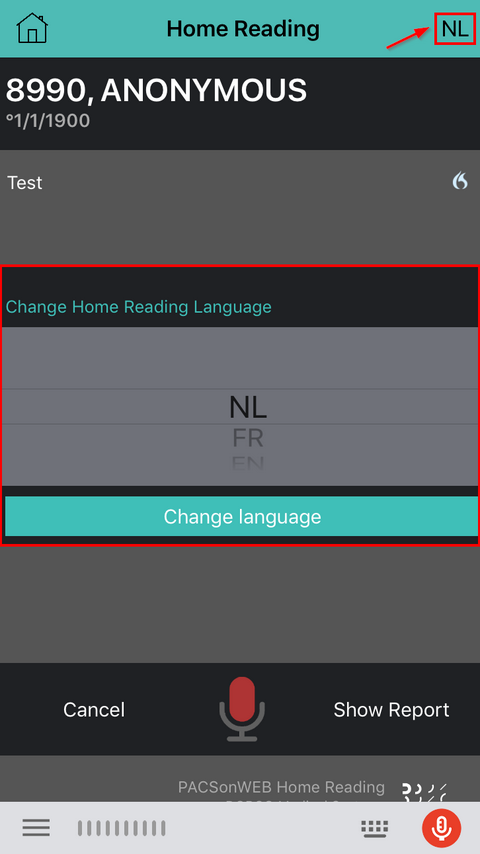 |
Once the report has been completed, it should be verified and saved from the browser window.
A report can be saved as:
• Draft
• Preliminary
• Validated
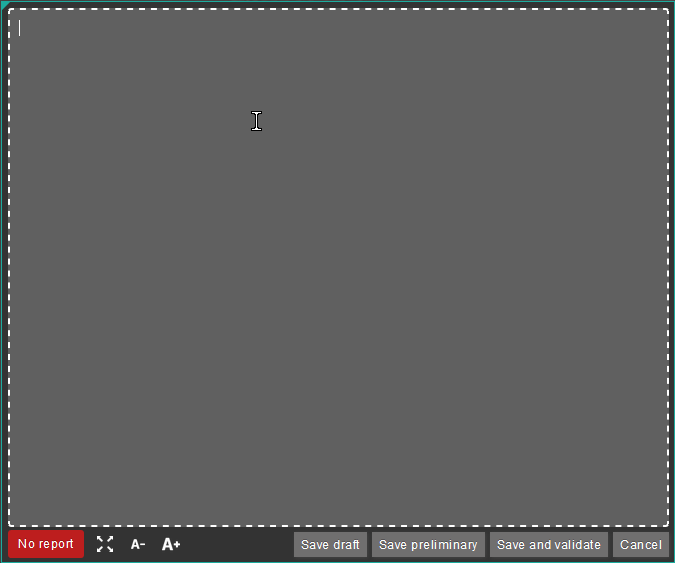
 | Important! In case a draft report exists and the reported is edited and cleared, it will be marked as without report. |
In case a report has been saved as preliminary or validated, it is not possible to revert to status draft or without report.
Depending on the advanced configuration for your radiology department, it can be that:
• It is not possible to save a report as preliminary.
• It is not possible to save a report as validated.
• It is not possible to modify a report that has been marked validated.
For further questions, please contact your internal DeepUnity PACSonWEB admin or DH Healthcare GmbH.
A draft report will only be visible for users that can edit reports; not for users that have read-only access to the exam.
 | Important! Disclaimer The recognized text is not always 100% correct. It is the responsibility of the radiologist to verify the correctness of the report before validation. |
Once a report has been set to edit mode, it will be locked for any concurrent users to prevent two persons working on the same report at the same time.
This is indicated by a lock icon in the series picker and the report window.
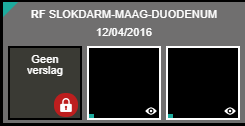
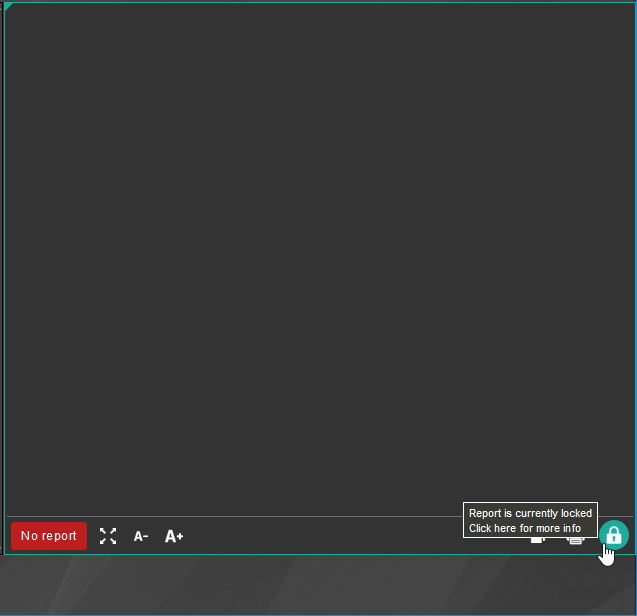
By clicking the lock icon, more information is given on who is editing the report at the time.