Sharing studies with a self-defined recipient
This instruction will show you how to share a study with a self-defined recipient  .
.
 .
.

|
Tip: A self-defined recipient is someone that does not have an account on DeepUnity PACSonWEB, e.g. a patient.
|
STEP 1: Select the studies you wish to share
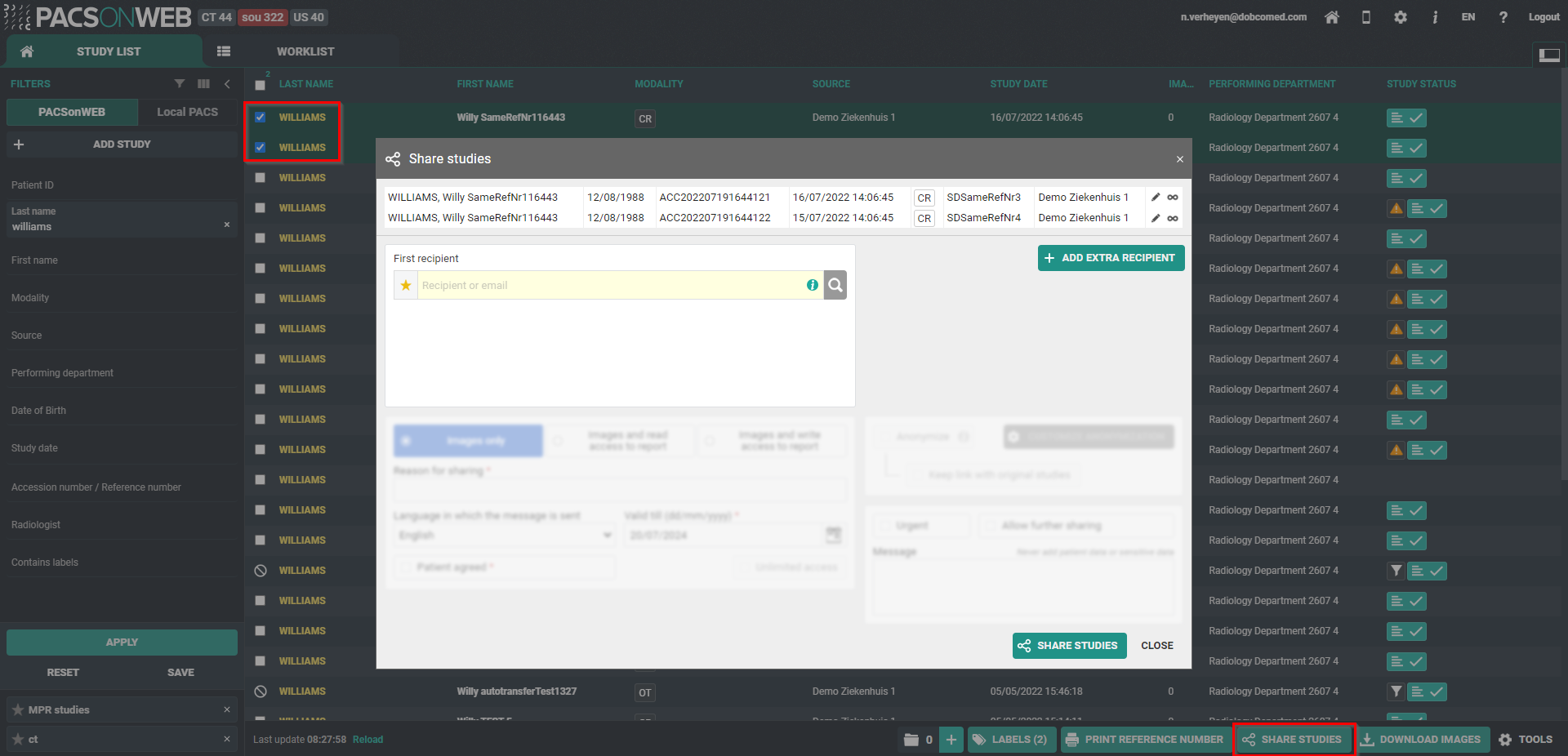
STEP 2: Select your recipient(s)
You can select a recipient by:
1. clicking the 'favorites' icon .
.
 .
.2. filling out criteria with the field 'recipient'.
3. clicking the 'search' icon  .
.
 .
.You can add additional recipients by clicking Add extra recipient.
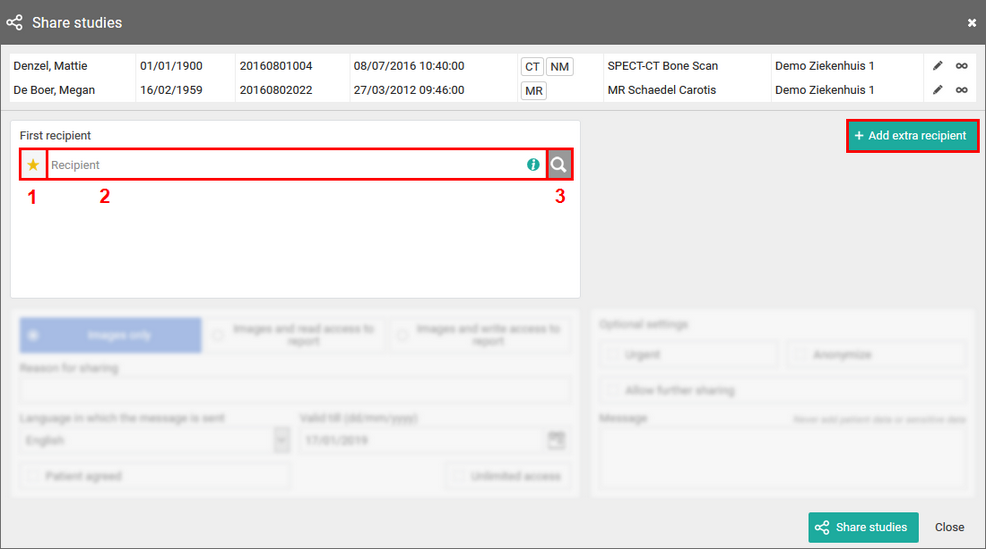
1. Favorites

By clicking the icon, your list of favorites will be shown.
Clicking a favorite will automatically add this user as a recipient.
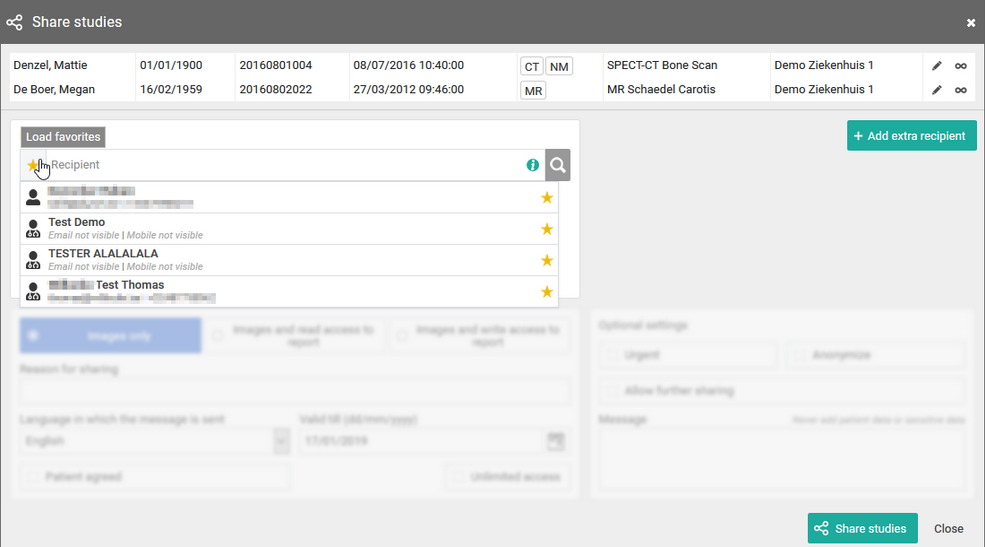
You can manage your favorites through your address book.
2. The name of the recipient
From the search bar, you can look up a user by:
• First name
• Last name
• Mobile number
• Email address
In case your search does not return the recipient you are looking for, you can create a new self-defined recipient.
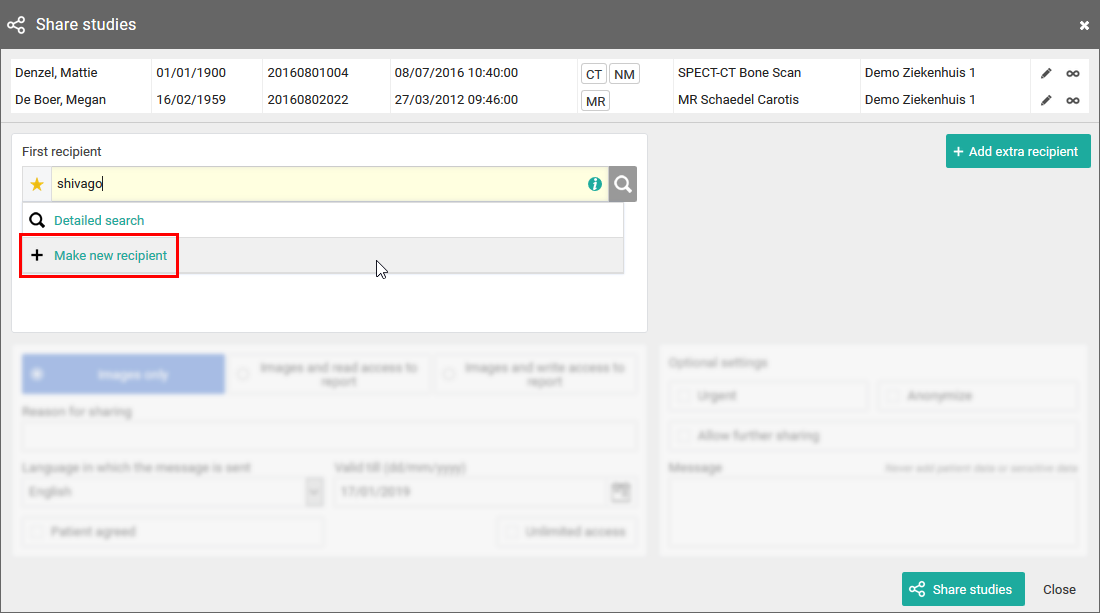
If you enter an e-mail address in the search field, you also have the possibility to forward a reference code without creating a self-defined user.
To share the selected studies in this way, click on "Use this e-mail address".

3. Detailed search
From this screen, you can use specific selection criteria to look up and select the desired user, group or radiology department as recipient.
At the bottom of this screen, you have the possibility to add a self-defined user.
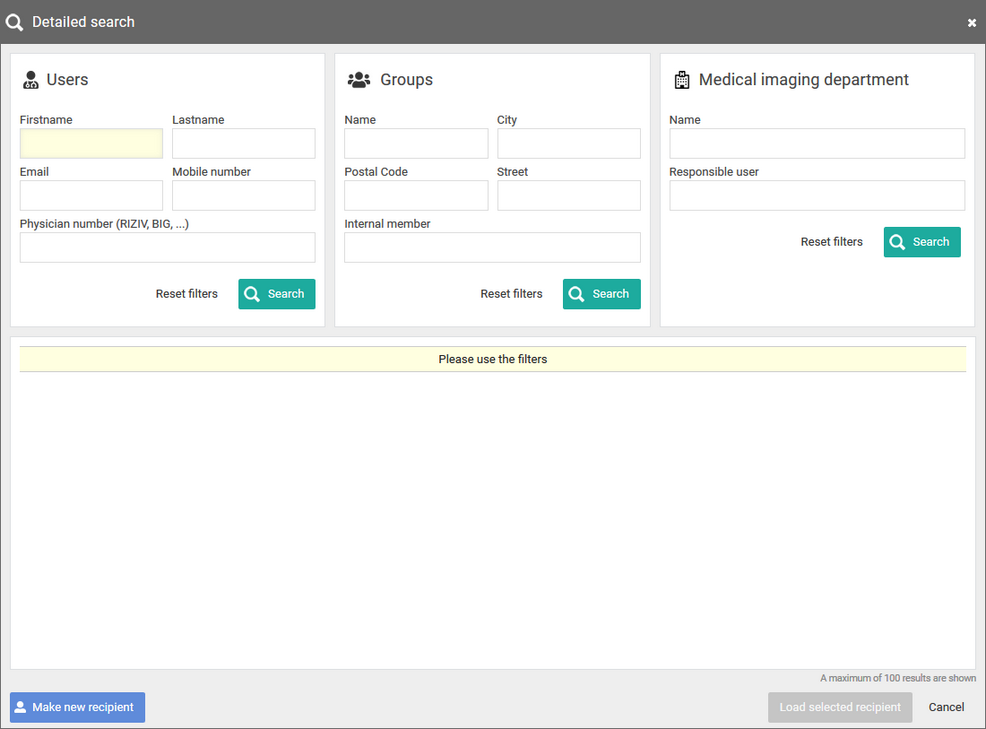
When creating a new user, it is mandatory to register the Last name and email address of the recipient.
In case you want to send the reference code or the one-time password by text message, you will also need to fill out the mobile number.
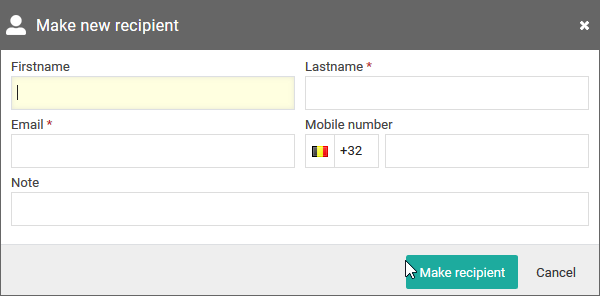
The country code + flag that is used by default, is determined by following logic:
• When entering a phone number in share or print reference number dialog:
◦ The last used country code for this machine and this browser (this is saved in a cookie);
◦ If no cookie is available, the most frequently used country code from the personal address book;
◦ If no contacts have been saved yet, "+32" is used.
• When adding a new contact to the personal address book:
◦ The most frequently used country code from the personal address book;
◦ If no contacts have been saved yet, "+32" is used.
 | Tip: When you create a self-defined recipient, it is automatically added to your favorites. |
When you select a self-defined recipient, you can select if you want to send the reference code by mail or text message.
In case you want to apply an additional two-factor-authentication, a one-time-password will be sent by mail or text message when entering the reference code and the date of birth on the patient portal.
By default, if the reference number is shared by mail, the OTP will be sent by text message or vice versa.
Sending both identifiers (reference number + OTP) over the same mean (mail or SMS) is only possible if allowed explicitly by the source of the related study.
 | Important! If the user gives an erroneous OTP 5 times in succession, the bucket is blocked. |
The bucket can be unlocked by the Service desk or an admin user of the sending radiology department (see Status Forwarding).
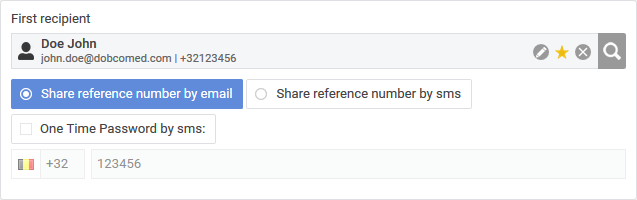
STEP 3: Parameters for sharing
1. When sharing a study with a user, you can opt for
• Images only
• Images and read access to the report
 | Tip: The option 'Images and write access to report' is not available when sharing with a self-defined recipient. |
2. You need to register a 'Reason for sharing'. The reason is not communicated to the recipient but is mandatory and will be registered in DeepUnity PACSonWEB.
3. The language, used for sending the message:
By default the language of the first recipient is selected but you can change the language by using the drop down menu.
 | Important! In case you select multiple recipients with different languages, the mail is sent to all recipients, using the language of the first recipient. If however, the majority of the recipients have the same language, this is the language taht will be selected automatically. |
4. Valid till (dd/mm/yyyy)
By default the validity period is set to 1 month but you can change this by:
• filling out the desired time period manually.
• selecting a date, using the calendar icon.
 | Tip: The default validity period can be configured for each sending radiology department. DeepUnity PACSonWEB offers the possibility to define a default or maximal validity period. In case a specific configuration is desired, please contact the service desk. The option 'Unlimited access' cannot be used for self-defined recipients. |
5. Patient Agreed
The "Patient agreed" checkbox must always be checked, because without the patient’s consent the study may not be shared.
6. Add label
With this option a label can be attached to the study.
Enable the checkbox to select a label. Additionally the label can be set for the user or a group.
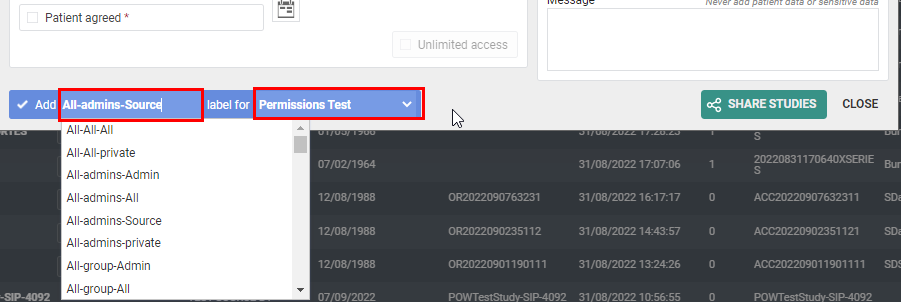
7. Optional settings
• 'Urgent':
This adds 'Urgent' to the subject of the related mail
• 'Anonymize':
This replaces the name of the patient:
◦ The first name is replaced by a number
◦ The last name is replaced by Anonymous
◦ The email contains only the initials of the patient name. All other letters are replaced by '*****'
 | Attention: The report for an anonymized study will never be accessible, even if you selected the option 'Images and read access on the report' or 'Images and write access on the report'. |
• Allow further sharing
This option cannot be used for self-defined recipients.
• Message
If you add a message, it is added to the mail, sent to the recipient and it is visible to the recipient when opening the study in DeepUnity PACSonWEB.
 | Tip: When sharing a study with a self-defined recipient, the same values for the following parameters are selected automatically with the next sharing operation involving a self-defined recipient: • Share reference number by mail / text message • One-Time-Password • One-Time-Password by mail / text message • One-Time-Password by text message: country prefix • Language |
STEP 4: Confirmation
A pop-up window with the information about the shared study will be displayed.
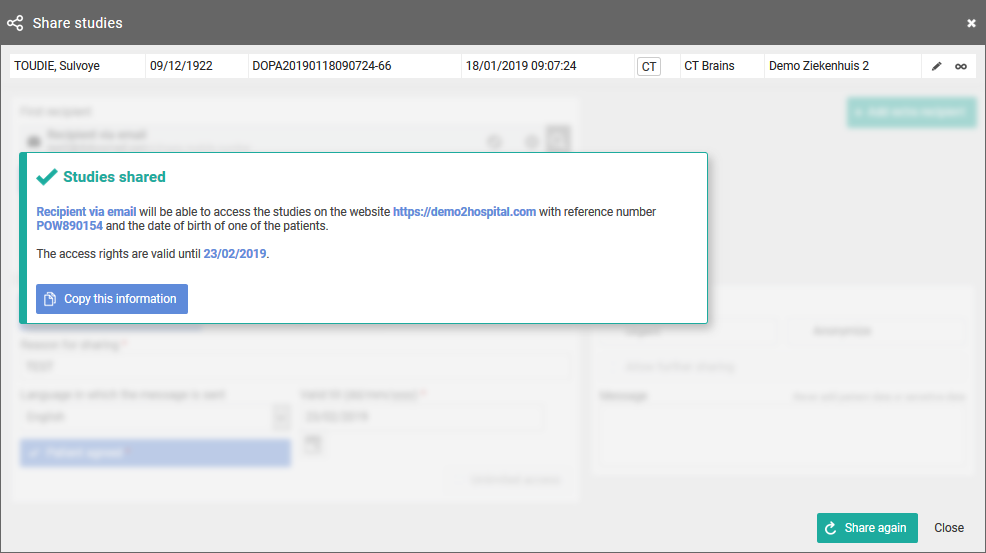
• With the button Copy this information, the content of the pop-up is copied to the clipboard so e.g. it can be pasted into your own email.
• A mail is sent, only in case the option to send the reference code or OTP by mail was checked.
 | Tip: For reasons of privacy the patient name is masked in the mail. For the first and last name only the first letter is shown; all other letters are replaced by '****'. |
• The message is available within the exam as a separate series.
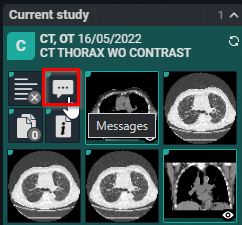
• Using ‘Share again’ you can share the same set of studies again with another recipient.